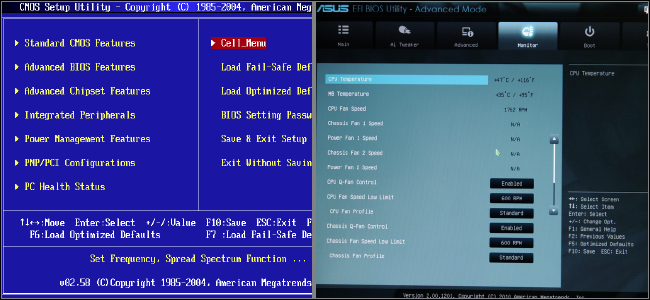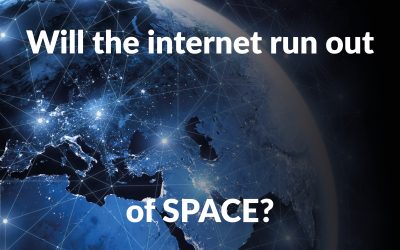There’s an adage for computer novices that says “if you can smash something with a hammer its hardware but if you can only swear at it in futility, its software.”
Not everything is that cut-and-dried and one of the most important parts of your PC is a closely linked fusion of hardware and software. I’m talking about the Basic Input/Output System or BIOS, which I certainly don’t recommend hitting with a hammer, by the way, no matter how upset you are.
The BIOS is a very small piece of code that sits on a read-only or a flash memory chip on your computer’s motherboard. It’s often referred to as the motherboard’s firmware since it links the software to the hardware.
But how? Well think about it kind of like a person, your brain stem helps control very fundamental bodily functions like breathing and your heartbeat but it doesn’t do any actual thinking.
Your computer’s BIOS does some very basic but crucial things, without which, you couldn’t read this article, or have your Redbull fueled gaming marathons, but it doesn’t render graphics or anything like that.
So when you first turn your computer on the BIOS is the first thing to spring into action and wake up the rest of your computer kind of like how your car’s ignition gets the engine going.
The BIOS first checks settings stored in a CMOS chip to determine how the user wants the system to run so that’s all that stuff in the utility that you get to by mashing delete or f2 when you first boot up.
Then it initializes your devices accordingly CPU, RAM, Graphics Card, Peripherals, and so on. After this, the BIOS will run the power-on self-test or POST to make sure that all the gizmos inside your computer case are functioning correctly.
If everything is hunky-dory you’ll usually hear a single beep to let you know that everything’s good (provided that you, or the manufacturer, installed the little speaker that came with your motherboard).
If you get an error, you know, the hundred little beeps with seemingly no pattern? it’s not Morse Code and it’s probably telling you you need to reseat your RAM or Video Card or that you need to check for a part that’s just plain gone kaput.
Once that’s done the BIOS will check for a bootable device meaning some kind of drive with an operating system on it and then it’ll hand off control of your computer to the OS (operating system).
Old-school BIOS’s often provide a link between your keyboard mouse and other devices and the OS. While modern operating systems like newer versions of Windows control the hardware more directly so once you’re at the Windows desktop your BIOS basically goes to sleep until you need it to start things up again, seems pretty straightforward right?
Sort of. The way that the BIOS was implemented for a long time had some very serious limitations. One of the most obvious of them being drive support. The system that a conventional BIOS uses to access your hard drive or SSD called the Master Boot Record or MBR could only handle partitions less than 2 terabytes and that was fine for a long time but with many modern hard drives holding way more data it became obvious that something new was needed. The Unified Extensible Firmware Interface or UEFI, which no-one can agree on how to pronounce, was born.
Not only can you UEFI deal with insanely large storage devices (we’re talking millions of petabytes here) it’s also quicker than a conventional BIOS to boot up and can use an actual graphical interface complete with animations and mouse support.
Older BIOS only featured that blue screen that looked kind of like a crash, but it was fine I guess… at least it was better than the really old days where there was no BIOS utility at all and you had to physically move jumpers around on your motherboard to change settings.