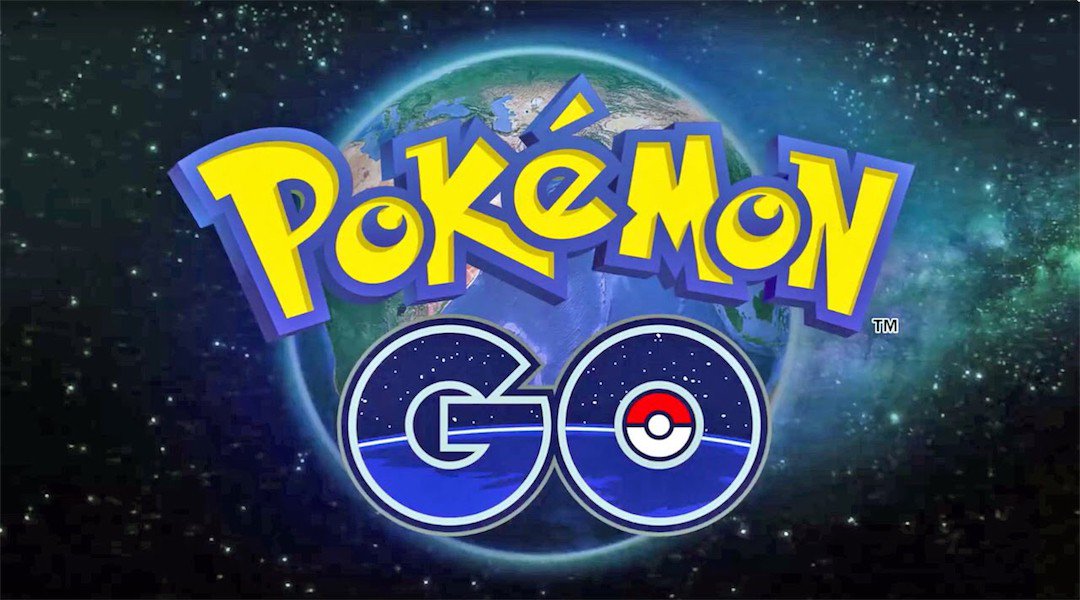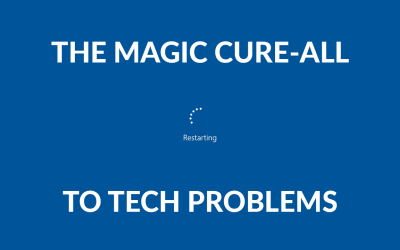How to fix GPS Rubber Banding
This tutorial is how to Fix GPS Rubber banding on your phone. This method is for Android and will cover as many versions as possible. From what I’ve been reading online, Some of you are experiencing the rubberbanding issues with the new google play services update.
You do not need to do all of these, just try one at a time to see if it fixes the GPS rubber banding issue for you.
Clearing app data & app cache
Some users are reporting success by clearing their add data an app cache under “manage space” on App Info for the Google Play Services section, give it a shot first before trying anything else.
Uninstalling Google Play Services
Sounds counterproductive, but all phones are shipped with a pre-installed version of Google Play Services, therefore you cannot actually uninstall it. However, instead, it will revert the version on your phone back to the version it shipped with. This is usually enough for most people, you can then go to the play store and turn off automatic updates. This works well for unrooted phones. The downside is that the preinstalled version needs to be fairly new.
To check the google play services version you need to go to your “phone settings” and then “Apps” and then you search for the google play services app.
important: google play services and not the google play app where you install apps from. package name is com.google.android.gms
2. If your google play services version is after January 2018 it is most likely causing the issue so you have to downgrade. Before we continue to download this app which will help you restore the play services if anything fails. It will bring up the play services page on the play store for you to install. play service info
3. Download the [System app remover (ROOT) app] (https://play.google.com/store/apps/details?id=com.jumobile.manager.systemapp&hl=en)
4. Locate the google play services app and press uninstall and press yes on the next screen.
5. Now you have two options you either install a new APK from the APK mirror website of Google Play Services before January 2018 or you press on uninstall updates in the play services app info which should downgrade the version.
6. Confirm the current version on your phone in-app info is older than January 2018 and report your results if this fixes the GPS rubber banding issue!
Change your GPS Settings
- Go to “Settings”,
- “Location”,
- Change the “Location Mode” to GPS only or Device only

You need to perform the above steps every time you enable GPS.
The android phone uses WiFi and Bluetooth to help improve the location fixing time. Here’s how to disable that scanning service:
- Go to “Settings”,
- Tap on “Wi-Fi”,
- Go to “Advanced” option,
- There must be an option that says, “Always allow scanning”. Simply disable this option.
Disable FusedLocation (Requires Root)

I am not responsible if this 'Bricks' your device. IE, It doesn't turn on again.
install an app from play store called DisableService and allow root (obviously)
Search for the service “Fused Location” under System tab and disable the service
Reset Phone.
Hopefully that’s everything you’ll need to fix GPS Rubber Banding issues present from the latest update of google play services.